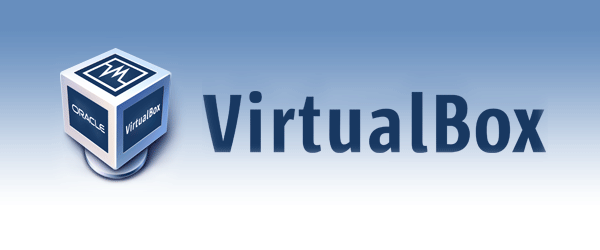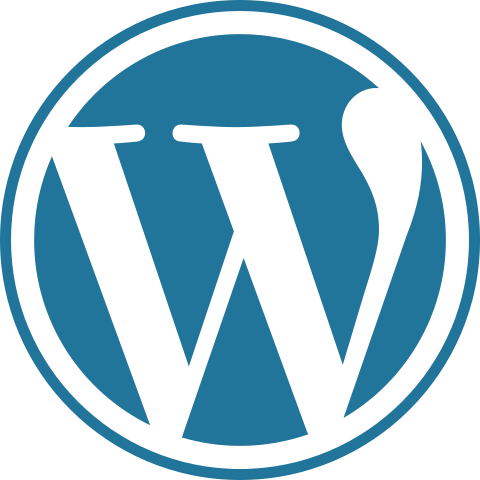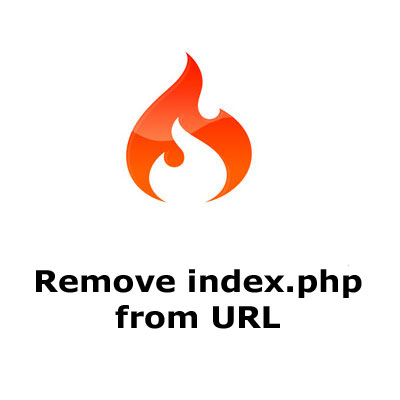VirtualBox is a free, open source, cross-platform application for creating, managing and running virtual machines (VMs) – computers whose hardware components are emulated by the host computer, the computer that runs the program. VirtualBox can run on Windows, Mac OS X, Linux and Solaris.
What is Virtual Machine(VM)?
This is the special environment that VirtualBox creates for your guest operating system while it is running. In other words, you run your guest operating system “in” a VM. Normally, a VM will be shown as a window on your computer’s desktop, but depending on which of the various frontends of VirtualBox you use, it can be displayed in full screen mode or remotely on another computer.
Why do I want it?
Normally developer used virtual machine for creating similar development envinourment among their team, so that they can work on similar enviournment on same project and didn’t find any inssue while deployment to production server. Using virtual machines can be extremely useful for a number of reasons. For example, you may want to run a virtual machine to try out software that you think might be unsafe, or you might want to try out another operating system without changing the way your computer is already set up.
If you want to run another operating system on same machine you can do this by installing your favourite OS on virtual machine.
Running multiple operating systems simultaneously. VirtualBox allows you to run more than one operating system at a time. This way, you can run software written for one operating system on another (for example, Windows software on Linux or a Mac) without having to reboot to use it. Since you can configure what kinds of “virtual” hardware should be presented to each such operating system, you can install an old operating system such as DOS or OS/2 even if your real computer’s hardware is no longer supported by that operating system.
Easier software installations. Software vendors can use virtual machines to ship entire software configurations. For example, installing a complete mail server solution on a real machine can be a tedious task. With VirtualBox, such a complex setup (then often called an “appliance”) can be packed into a virtual machine. Installing and running a mail server becomes as easy as importing such an appliance into VirtualBox.
Testing and disaster recovery: Once installed, a virtual machine and its virtual hard disks can be considered a “container” that can be arbitrarily frozen, woken up, copied, backed up, and transported between hosts.
On top of that, with the use of another VirtualBox feature called “snapshots”, one can save a particular state of a virtual machine and revert back to that state, if necessary. This way, one can freely experiment with a computing environment. If something goes wrong (e.g. after installing misbehaving software or infecting the guest with a virus), one can easily switch back to a previous snapshot and avoid the need of frequent backups and restores.
Infrastructure consolidation: Virtualization can significantly reduce hardware and electricity costs. Most of the time, computers today only use a fraction of their potential power and run with low average system loads. A lot of hardware resources as well as electricity is thereby wasted. So, instead of running many such physical computers that are only partially used, one can pack many virtual machines onto a few powerful hosts and balance the loads between them.
How do i get it
The easiest way to get the latest version of VirtualBox is to download it from the download page of the VirtualBox website – www.virtualbox.org/wiki/Downloads. There you can download the correct version for your platform, or if you’re using Linux you can click through to find a list of instructions for various Linux distributions.